Users
On the users page, you can control who has access to your Agency’s set. You can allow or restrict individual users from the list on the left hand side, or you can allow anyone with a particular email domain (e.g. @youragency.org).
You can also assign special access for some users. Select the name of the user on the left hand side and then you can select the level of authorization they have. When a user requests access you will see their name in the left hand column. When you click their name you will be able to select their level of access and see their download history.
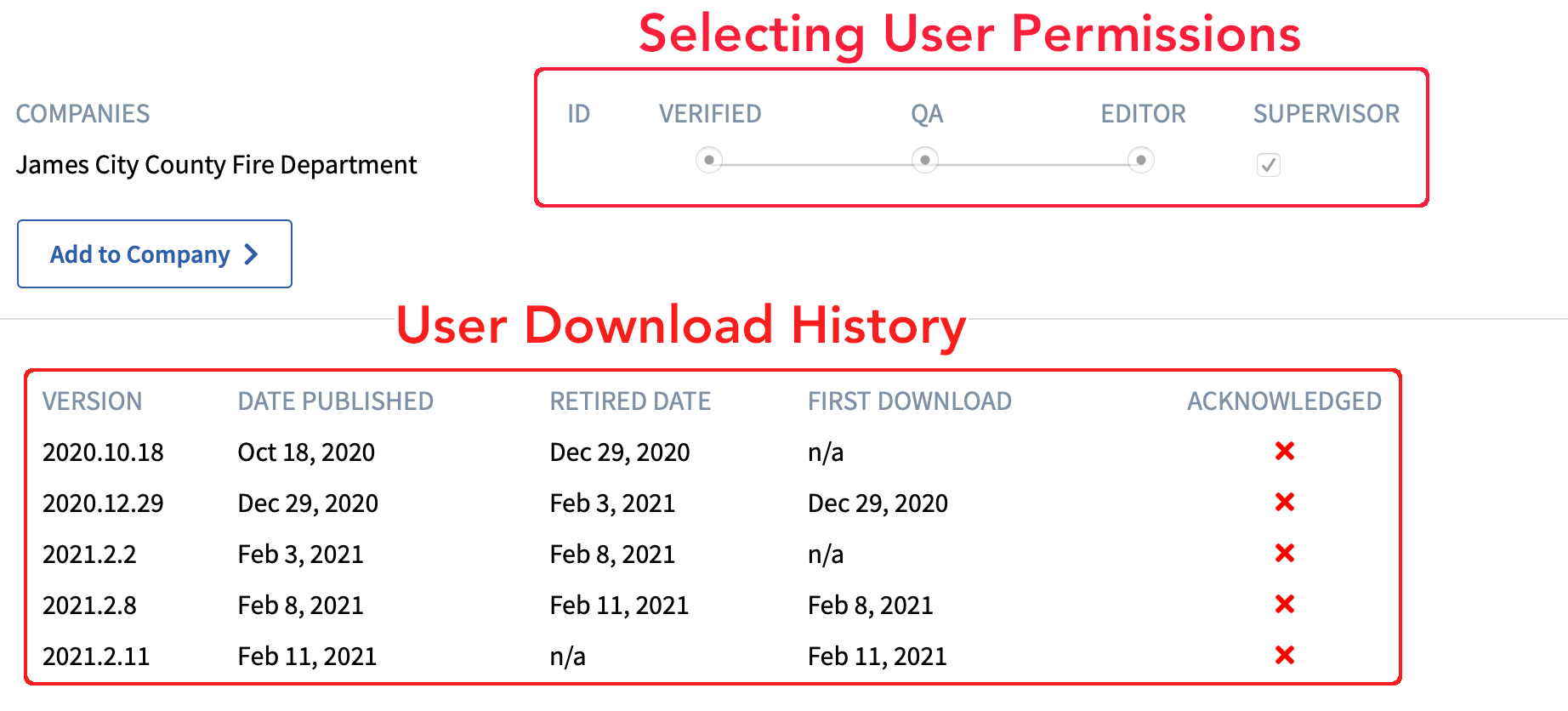
-
“Verified” means you confirm they are in your system and should have access to all published protocol sets.
-
“QA” (Quality Assurance) permissions are given to those users you want to serve as a second set of eyes on pending updates. Before publishing updates you will first send them to your QA group who can then review the changes and make suggestions before rolling out the update to the whole organization.
-
Editor means they will be able to edit the protocol sets by adding, deleting, and updating files. It is recommended that only one user have access as “Editor.” The Editor will be the one responsible for uploading content and making changes to the set.
-
Supervisors will be able to grant or revoke access to users. If you have multiple companies under your Agency, it is best to make sure there is at least one Supervisor for each company who can verify and grant access to employees requesting access.
From the Users page, you can also click on each individual user and see their download history. It will show when each update went live, when it was retired, and what date the user first downloaded the update.
The First Download feature will not the first time we can reliably confirm that the user was logged into their account and had full access to the content of that protocol version. It does not necessarily mean that the user did not download it prior to that date, and it is possible that logging would be completely skipped in some scenarios even though the user had access at one point.
If you want a more reliable record of downloads, you should utilize the Acknowledgement of Receipt feature.
Note: If you were previously using the Acknowledgement of Receipt feature for your app, switching to the web portal will override that feature and it will stop working.
You will have to make sure each of your personnel log into the app with their own user accounts to be tracked under this new system.