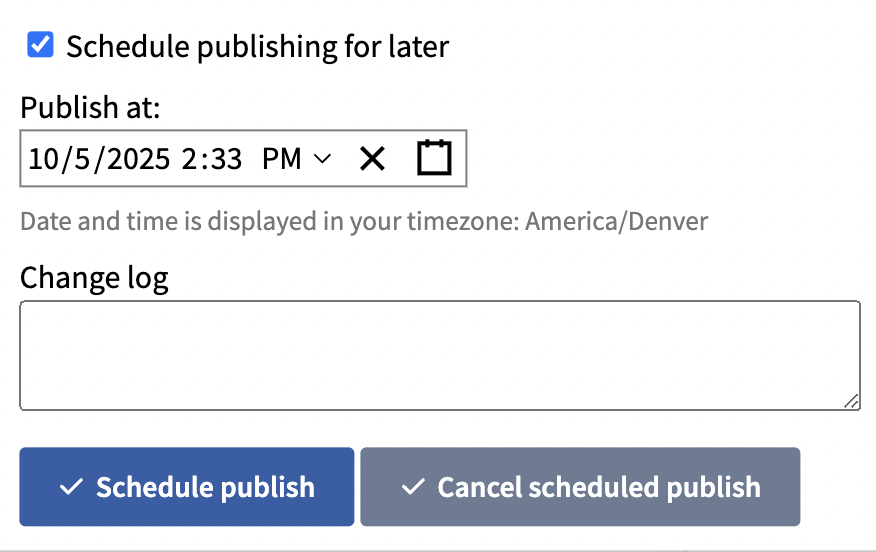Publishing Sets
Once they've gone through the QA process, sets can be published immediately or scheduled for a future date.
Start by clicking the “Publish” button.
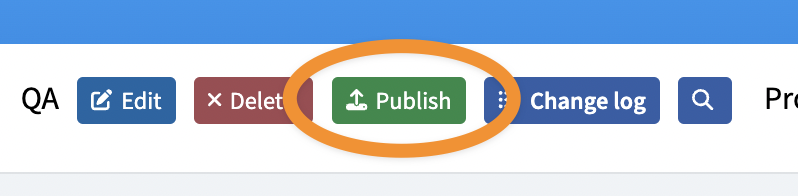
This will display the Publish dialog, where you can note the changes associated with this set, and choose whether to publish the set immediately or in the future.
Choose When To Publish
To publish immediately, click the "Publish Set" button.
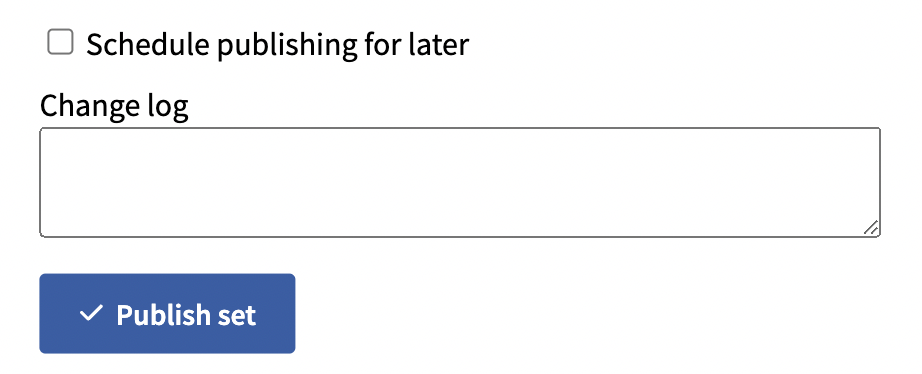
To publish the set some time in the future, check the "Schedule publishing for later" checkbox, and choose a date and time at which to publish. The default is the current date and time to get you started.
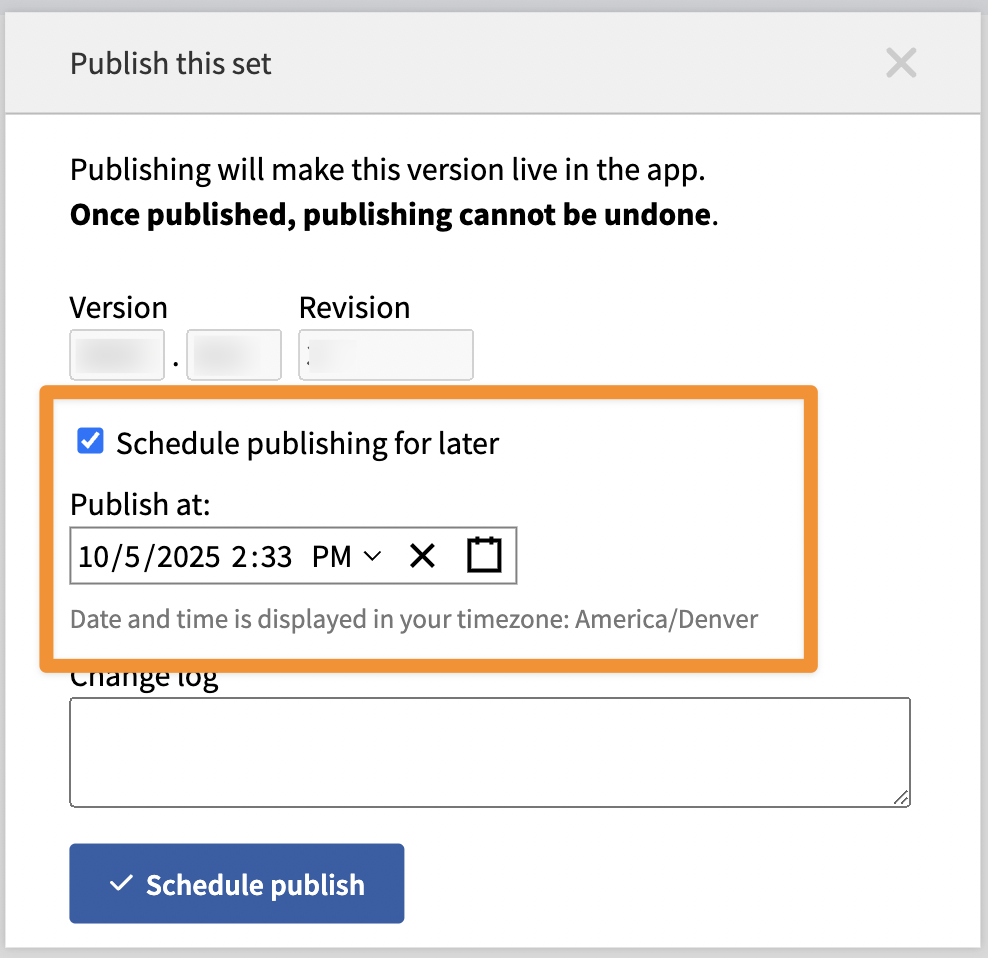
Click "Schedule Publish" and the dialog will close, refreshing your sets to display the current QA set with the date at which it will be published in the sidebar.
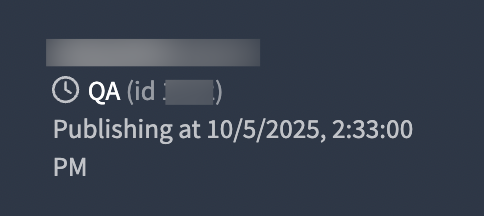
Changing or Cancelling the Scheduled Publish Date and Time
If you want to change the scheduled date and time for publication, click the "Publish" button again. The dialog will open, showing the current scheduled date and time. You can change the date and time and click "Schedule publish" again to schedule a different time.
To cancel the scheduled publish entirely, click "Cancel scheduled publish".