Companies
The first thing you will want to do when setting up your Agency in the web portal is to create a company. The Companies page will be blank by default when you first log in. You have to create at least one company for your Agency which can simply be a system wide company with the same name as your protocol set. Most clients will only need to make one company for their agency.
If you are a larger Agency with multiple hospitals, fire stations, ambulance providers, or other organizations all using the same set, you can create separate companies and assign administrators for those companies in your set. The benefit for this will be allowing administrators of companies to verify their own employees. Users, when requesting access to the set, will also be able to request access under their specific company.
To create a new company, press the “+” button and fill in the required information.
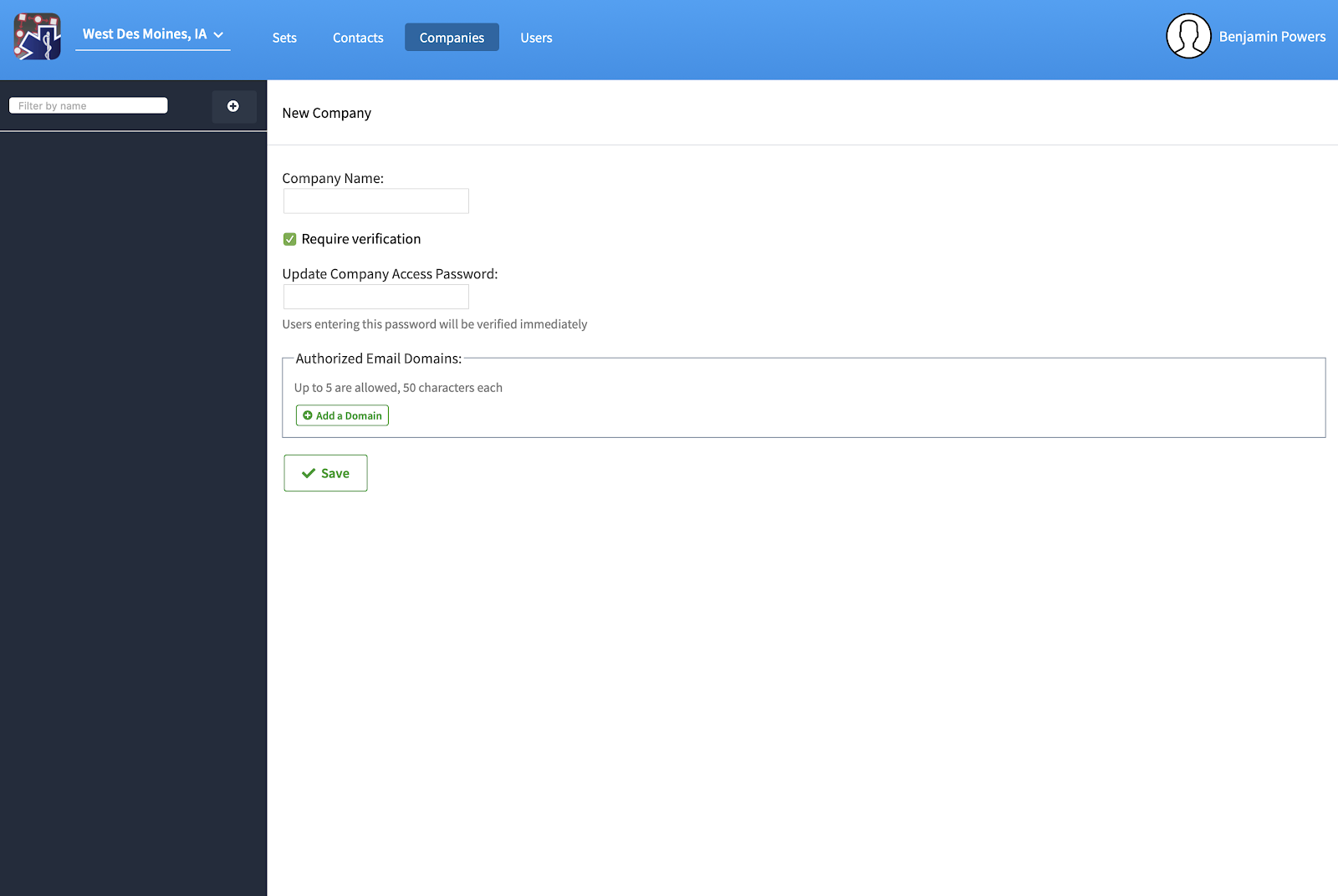
We recommend the first Company Name simply be the name of your Agency. “Require verification” will be checked automatically. This means only verified users will be able to download any restricted information in your documents or contacts. You can add an Access Password in the field below the “Require verification” checkbox. Any user can enter the Access Password when first requesting access on the portal, and if they enter the password correctly they will be automatically verified.
You can also add an email domain to verify all users with verified email addresses at that domain name. Once you are satisfied, press “Save” and the company will appear on the left hand side. Keep in mind users will not be able to request access to your protocols on the Portal until at least one company has been created.