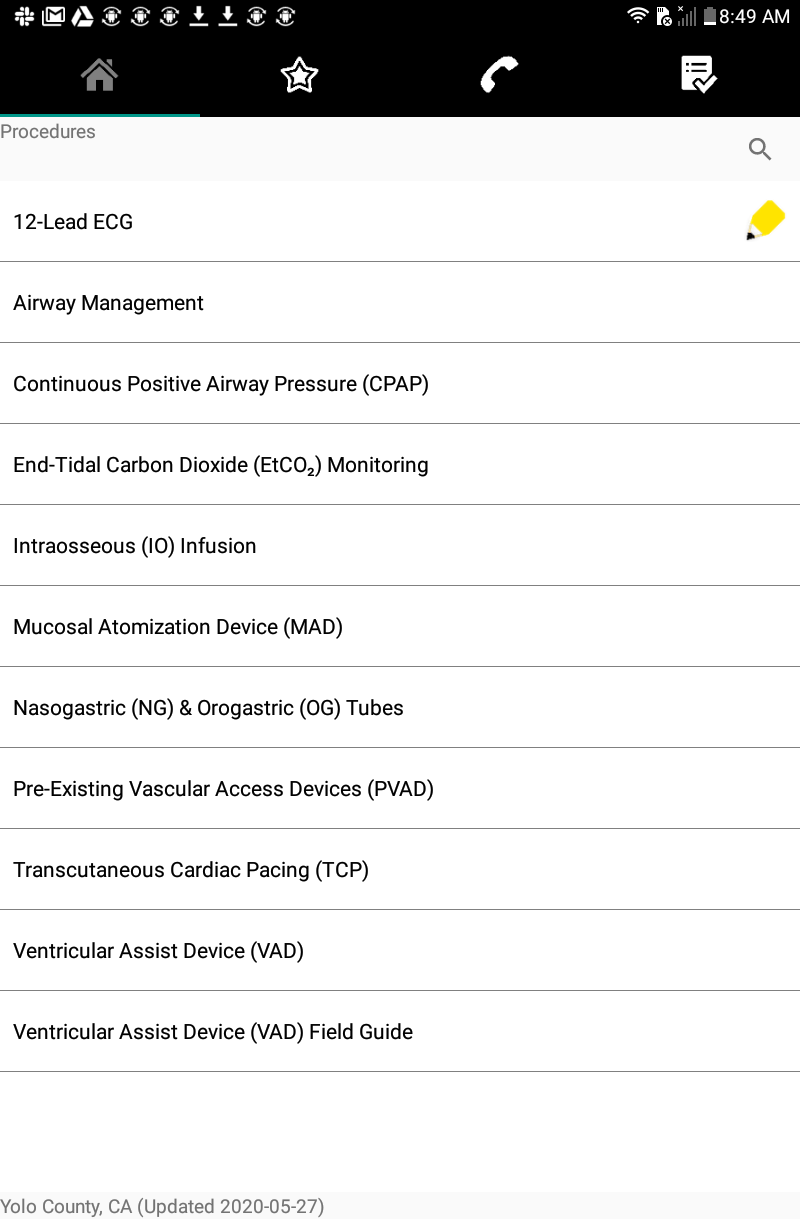Adding a Note
On iOS Devices:
Any user is able to add their own notes to any file or folder. To learn how to add a note, follow the instructions for your platform.
-
Tap on the file or folder you wish to add a note to (it will open).
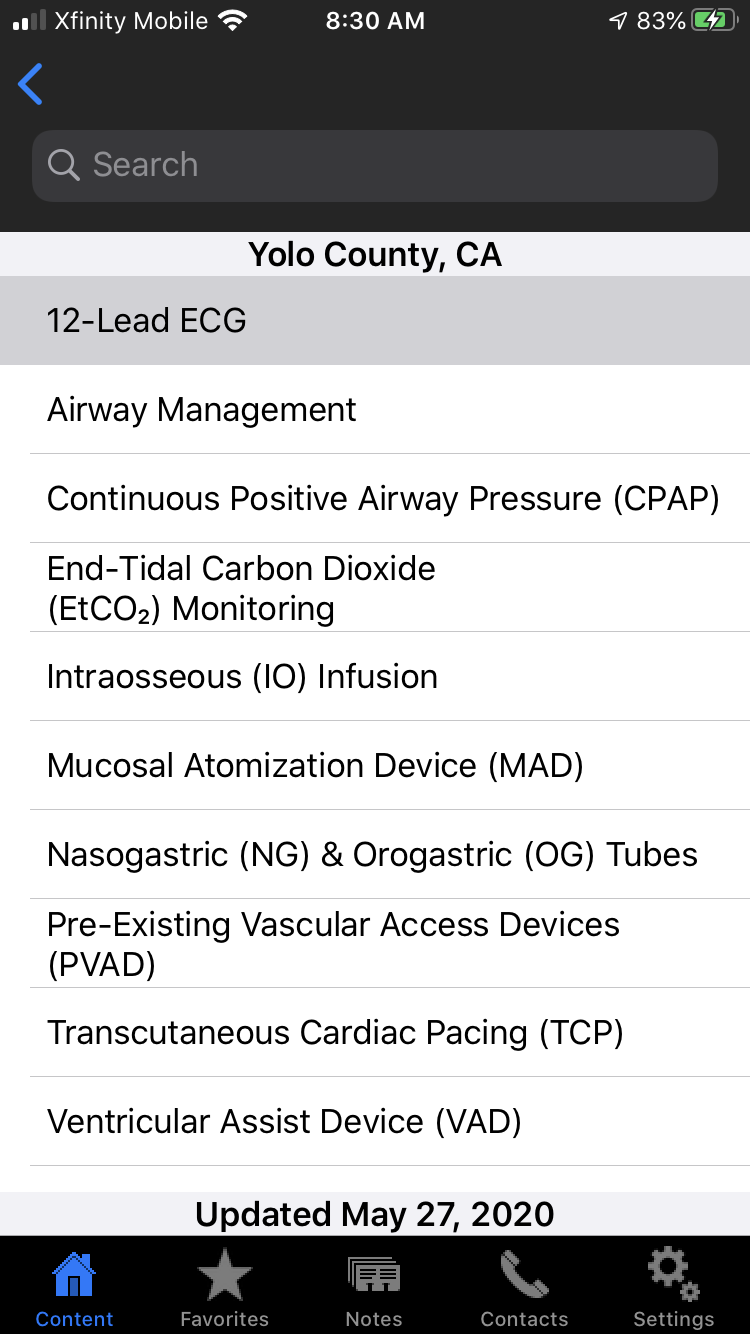
-
Tap the "Notes" icon at the bottom of the screen.
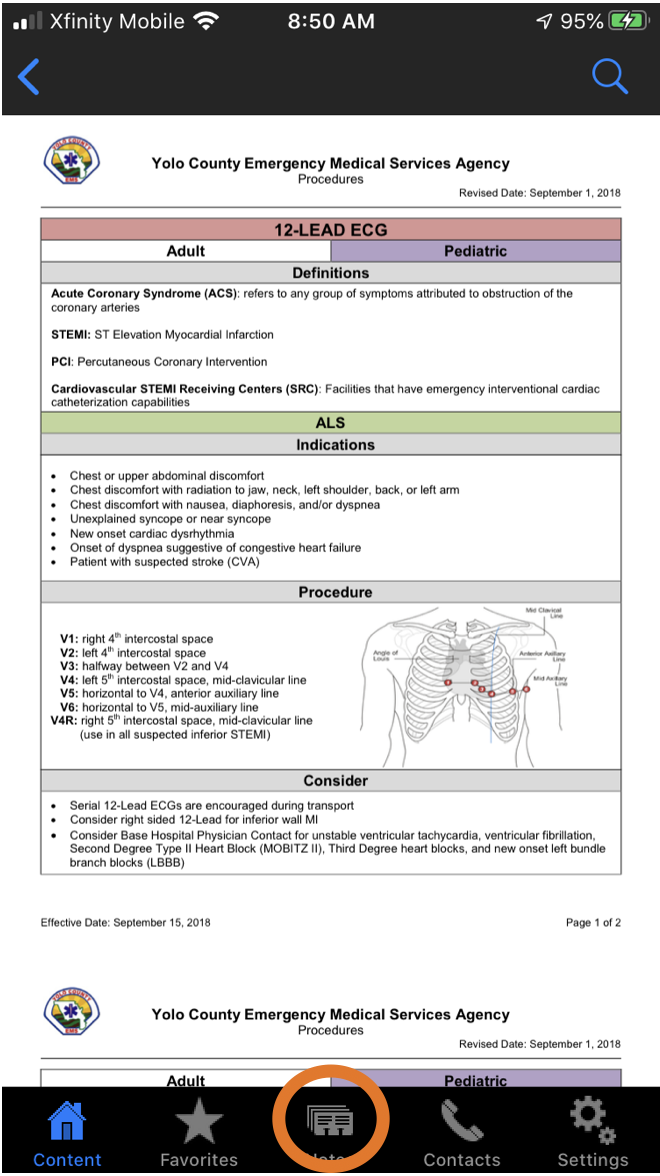
-
Type in your note. It automatically saves and will be visible whenever you have that file or folder open.
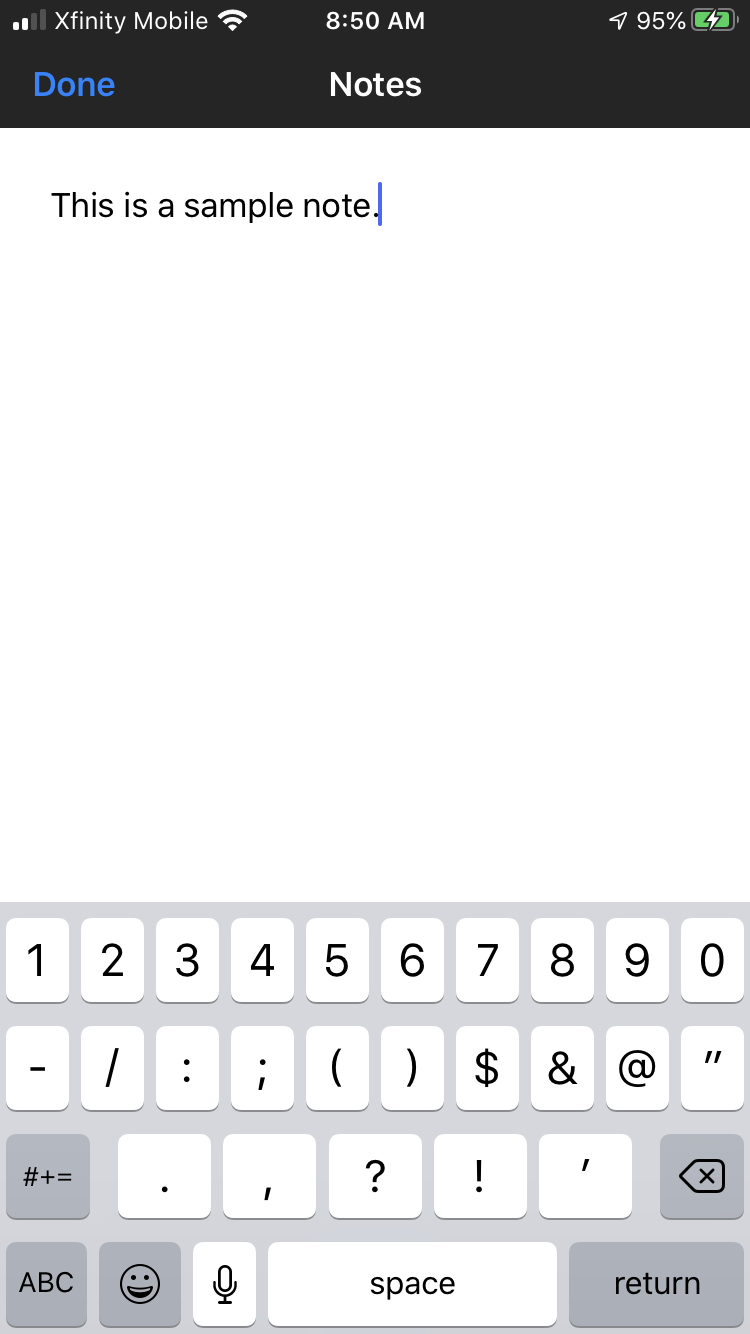
On Android Devices:
-
Press and hold the file or folder you wish to add the note to until the pop up opens.
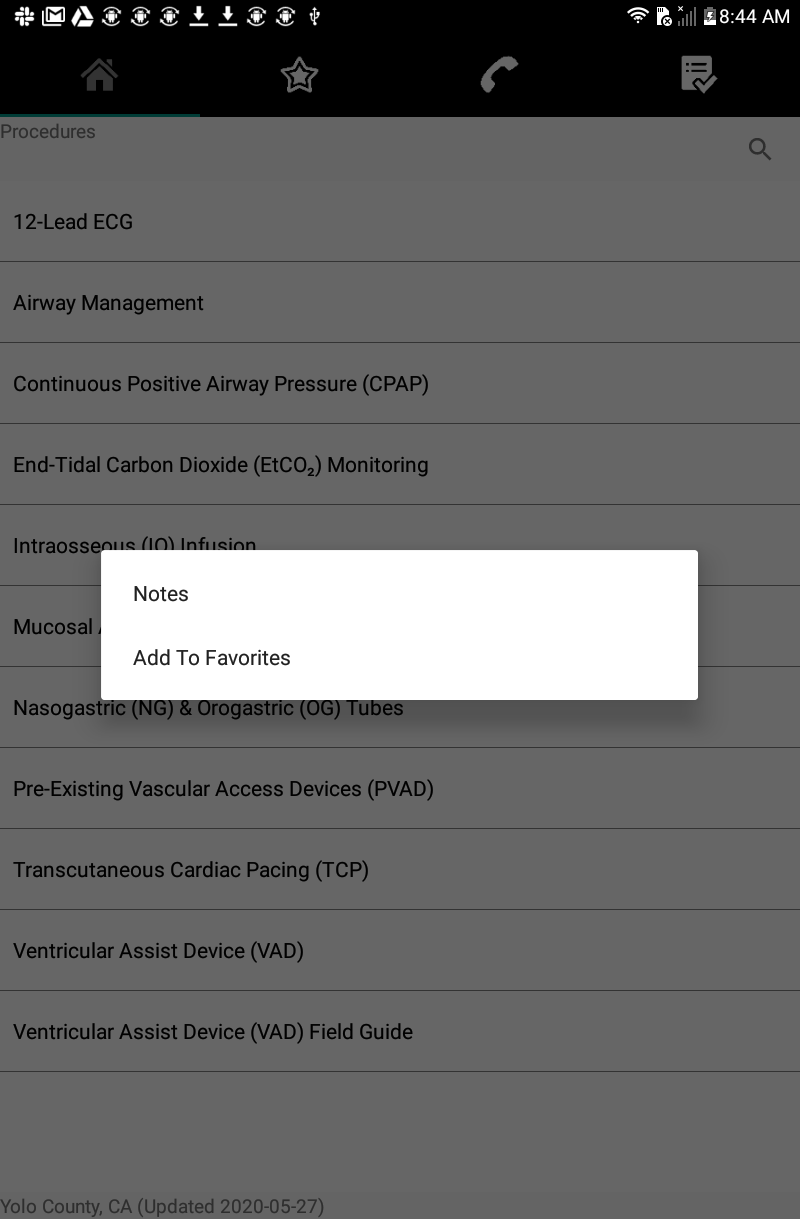
-
Press "Note" to access the page.
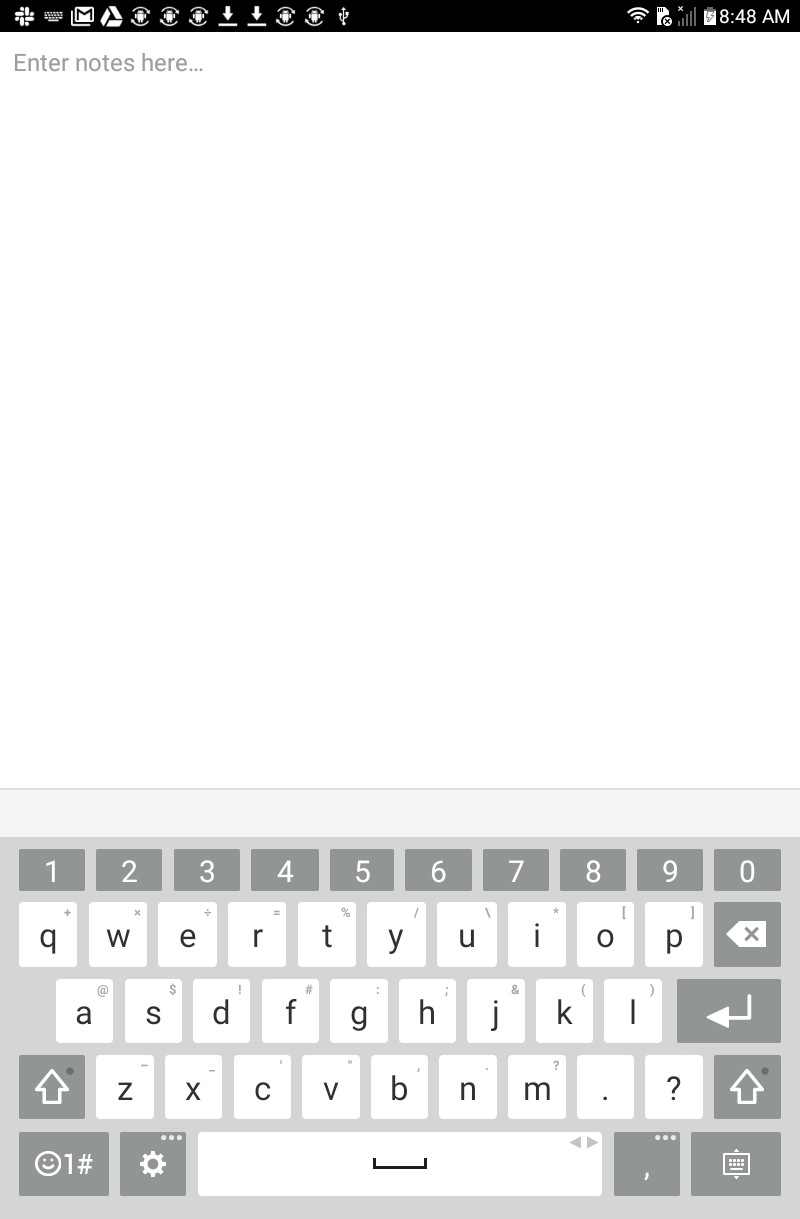
-
Type in your note. When you press back it will ask if you wish to save your note.
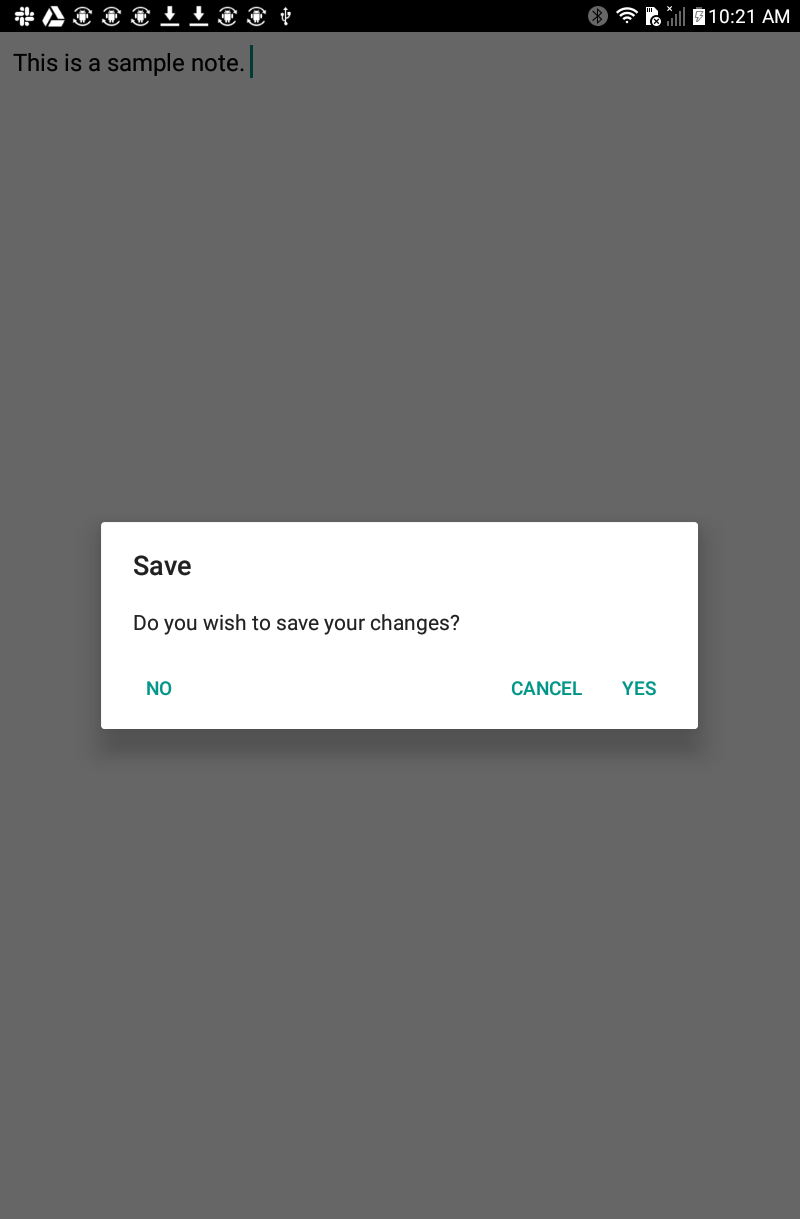
-
When saved, you will see the pencil icon next to any file or folder you have added a note to.