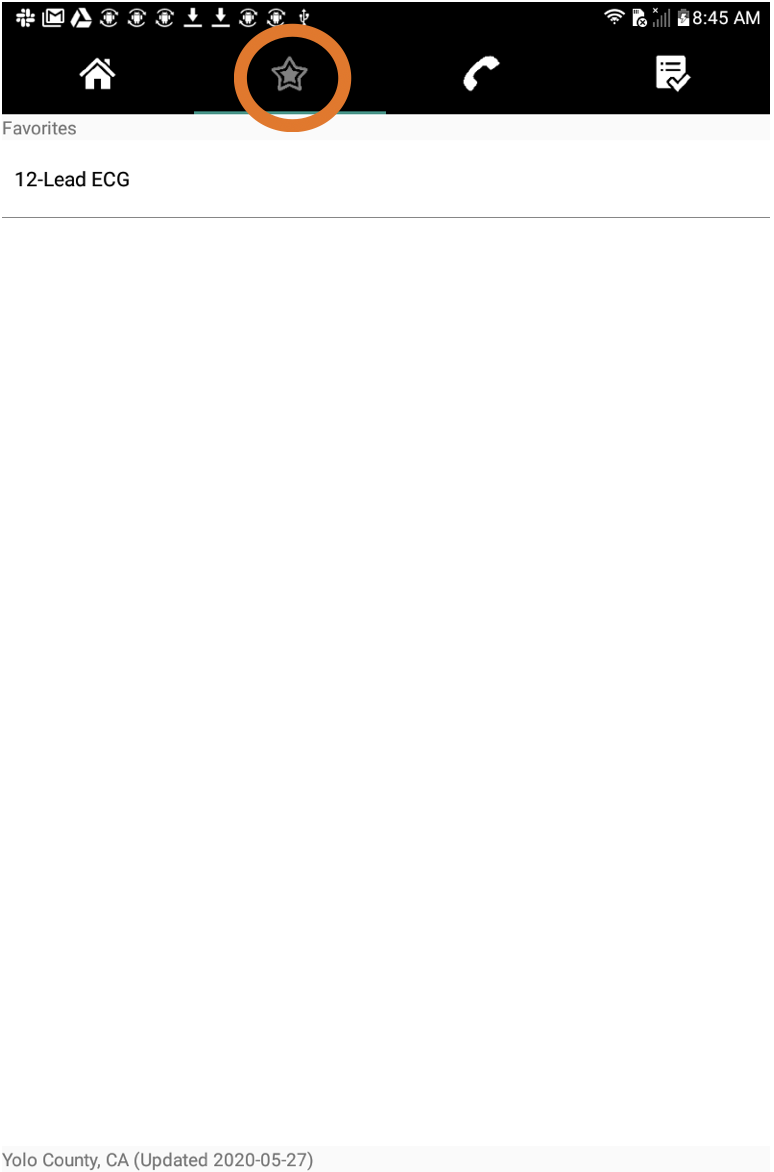Marking Favorites
On iOS Devices:
When using the app on an iOS device the most recently tapped folder or file is temporarily saved to the favorites tab. If you'd like to save it to favorites, do the following:
-
Tap on the file or folder you wish to save under favorites:
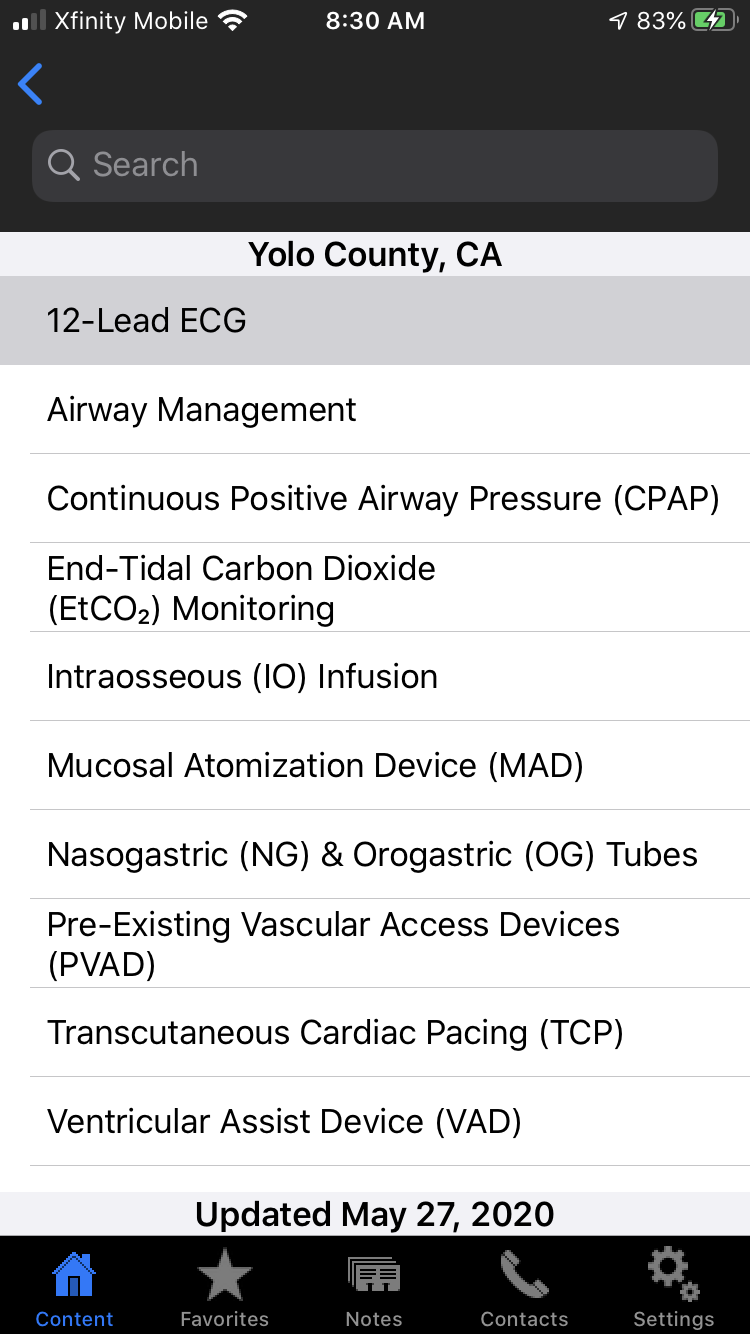
-
Tap on the favorites tab in the navigation bar.
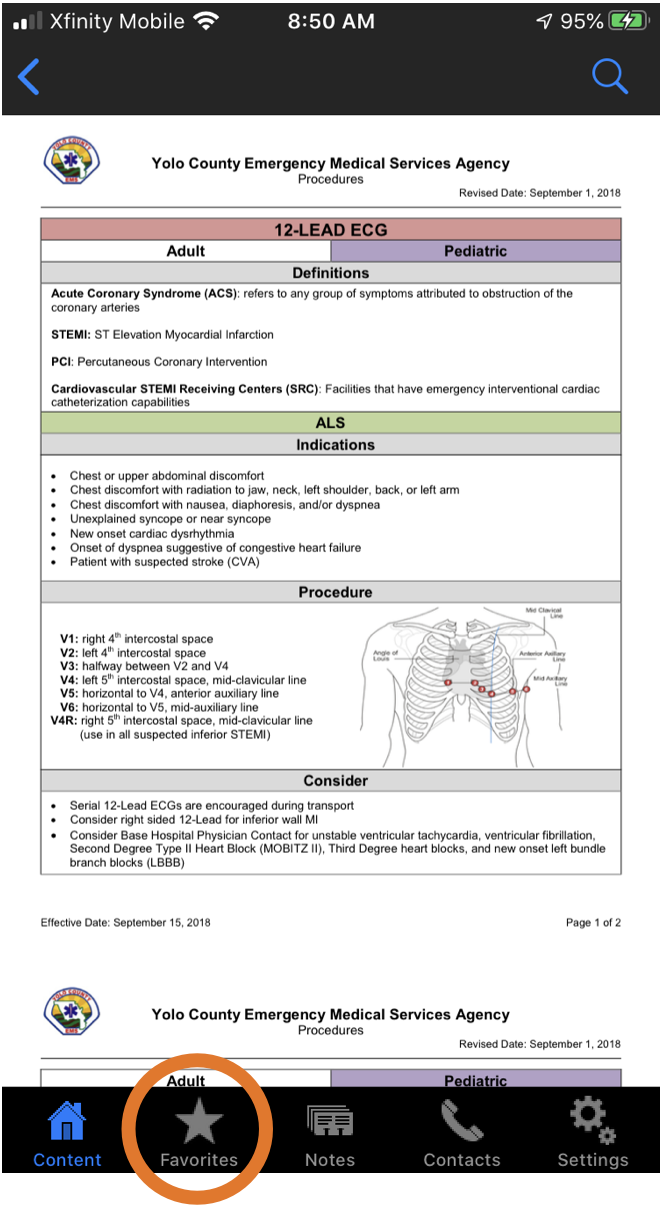
-
Tap the star icon.
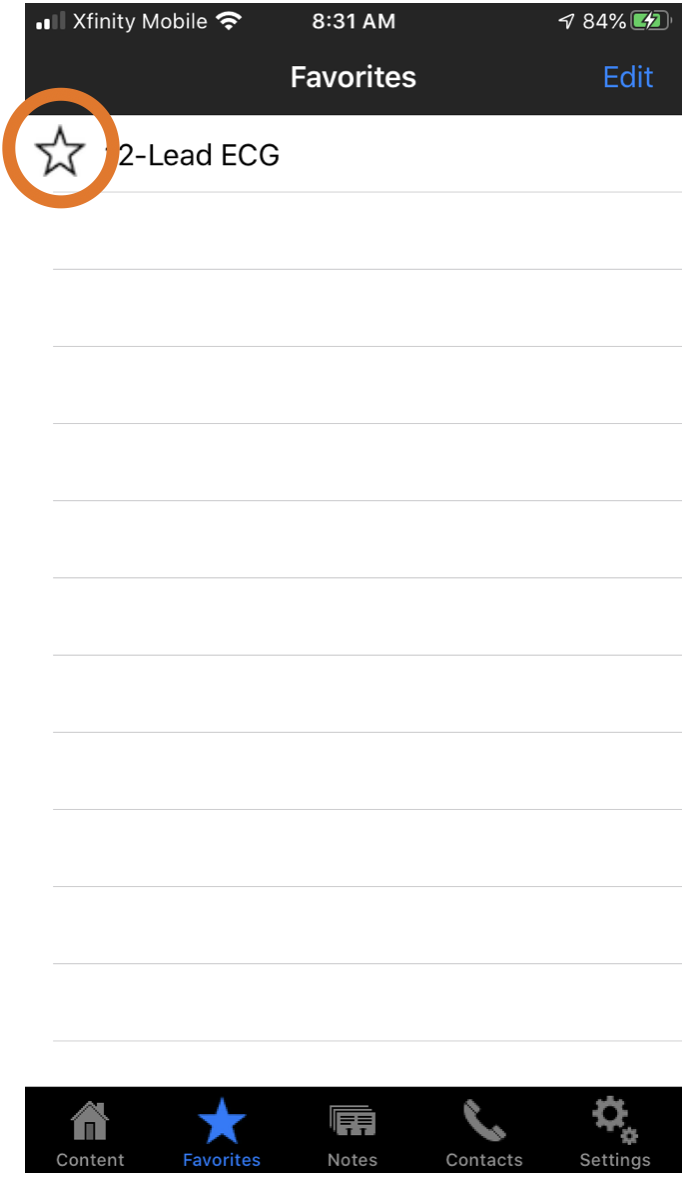
-
The star will turn yellow. It is now saved under your favorites and you can easily navigate to it by using the favorites tab.
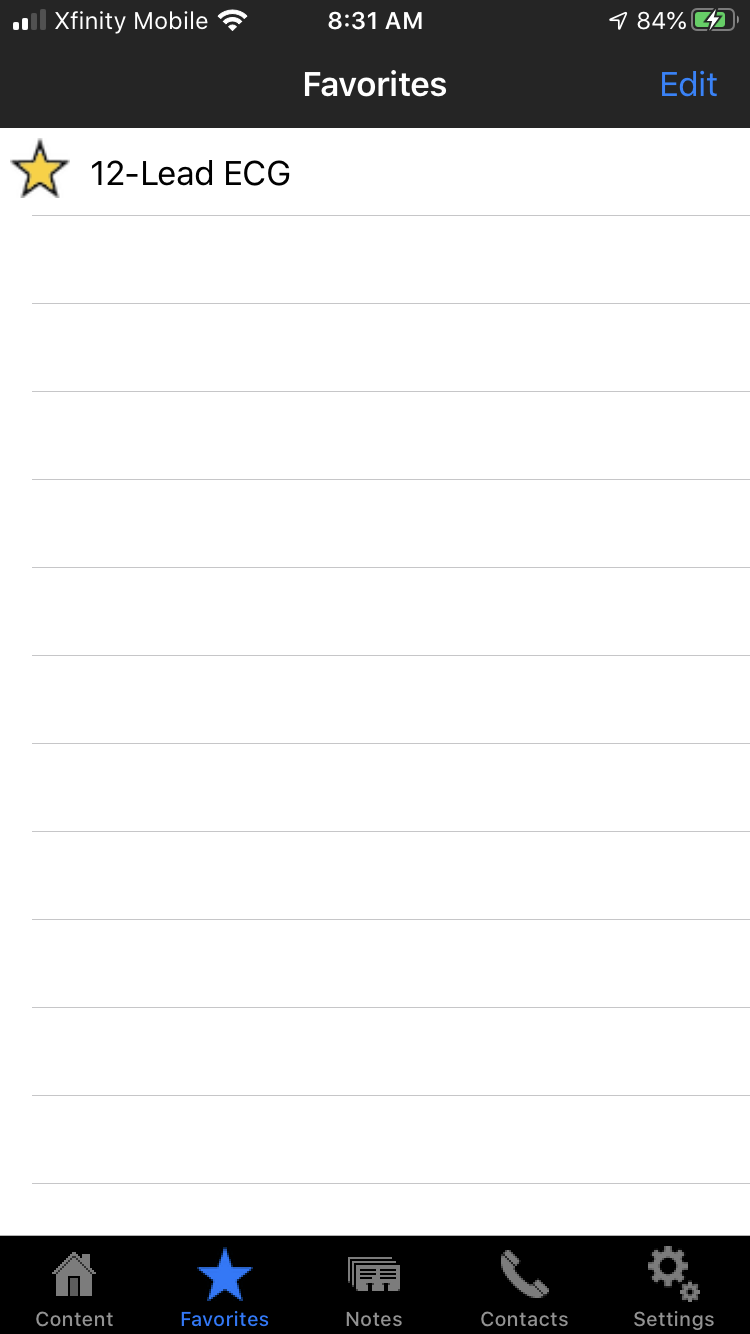
On Android Devices:
-
For Android devices, press and hold on the protocol or folder you want to add to favorites. A pop up will come up asking if you want to add a note or add to favorites.
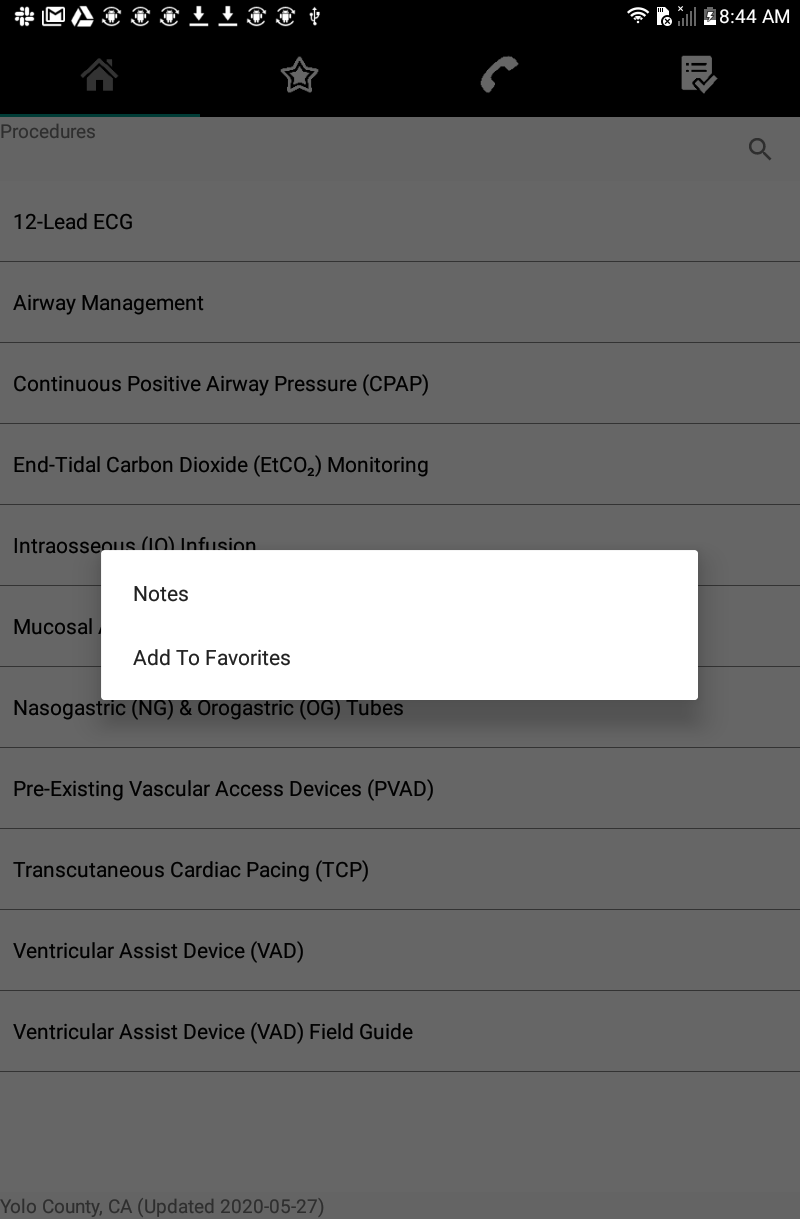
-
Press "Add To Favorites." Now when you tap the Favorites Tab (the Star icon), you will see your saved files and folder.