Sending Files
When sending your files, it is best to send each protocol, procedure, or policy individually as PDF documents. Be sure to include a table of contents file outlining the sections and subsections you’d like in the app. If there is no table of contents, you can organize your files in folders and we will build based on how the folders and sub folders are organized.
See the example below for how folders have been used to show the organization in the app:
In this example when someone uses the app they will see "Treatment Protocols" on the main page.
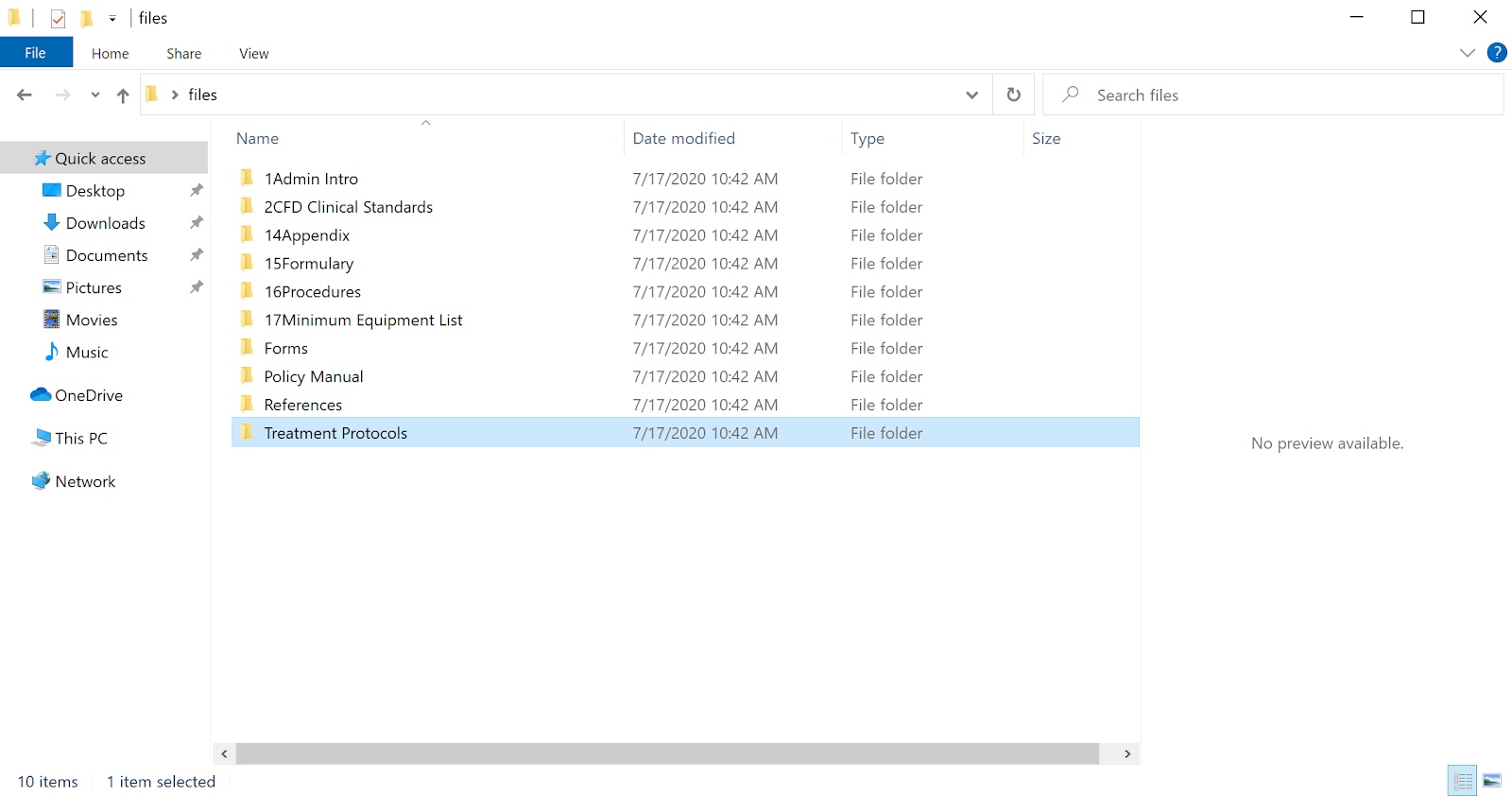
When they tap, it will open to reveal more subfolders.
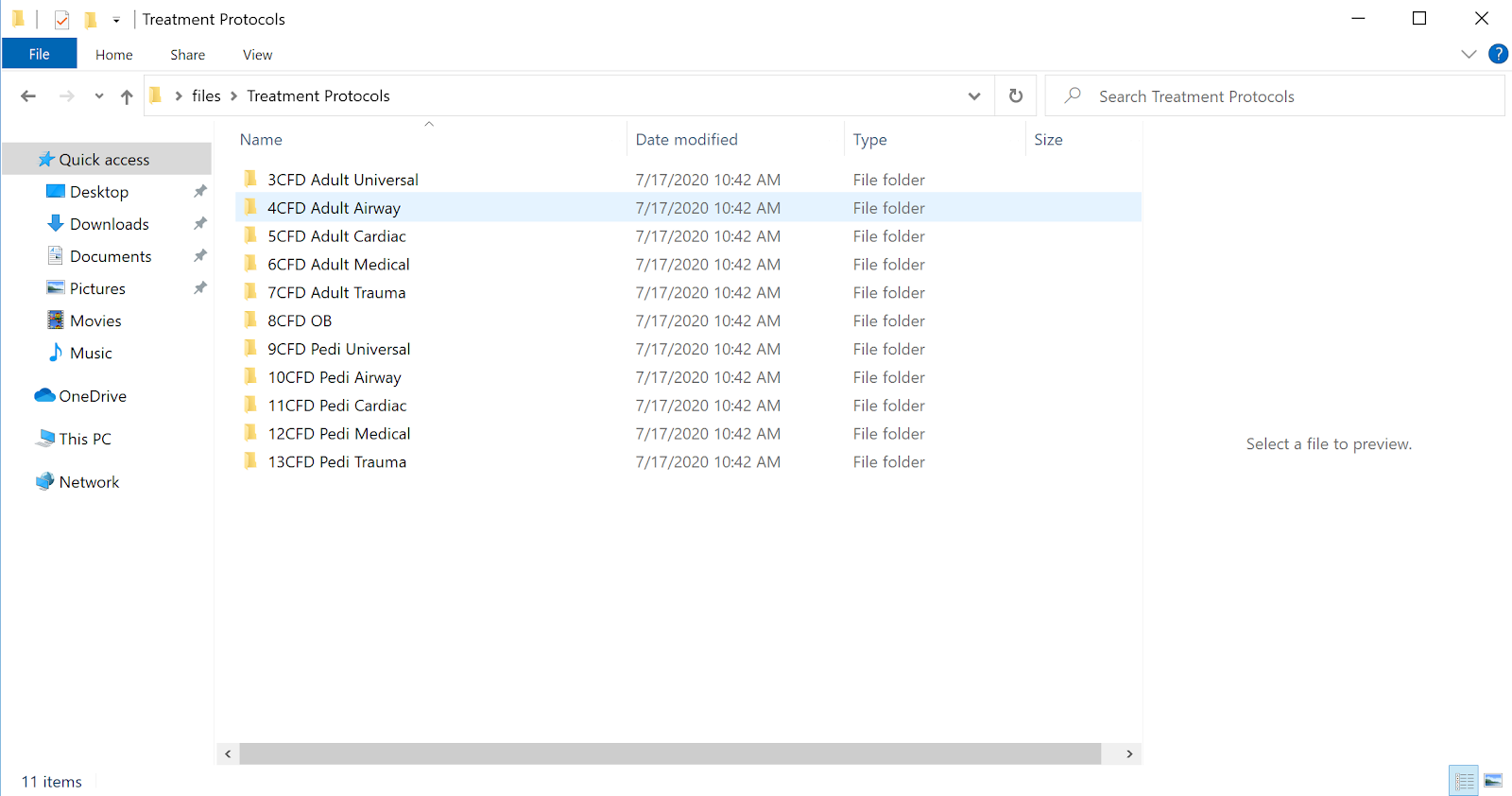
*Within each subfolder are the appropriate files and protocols. *
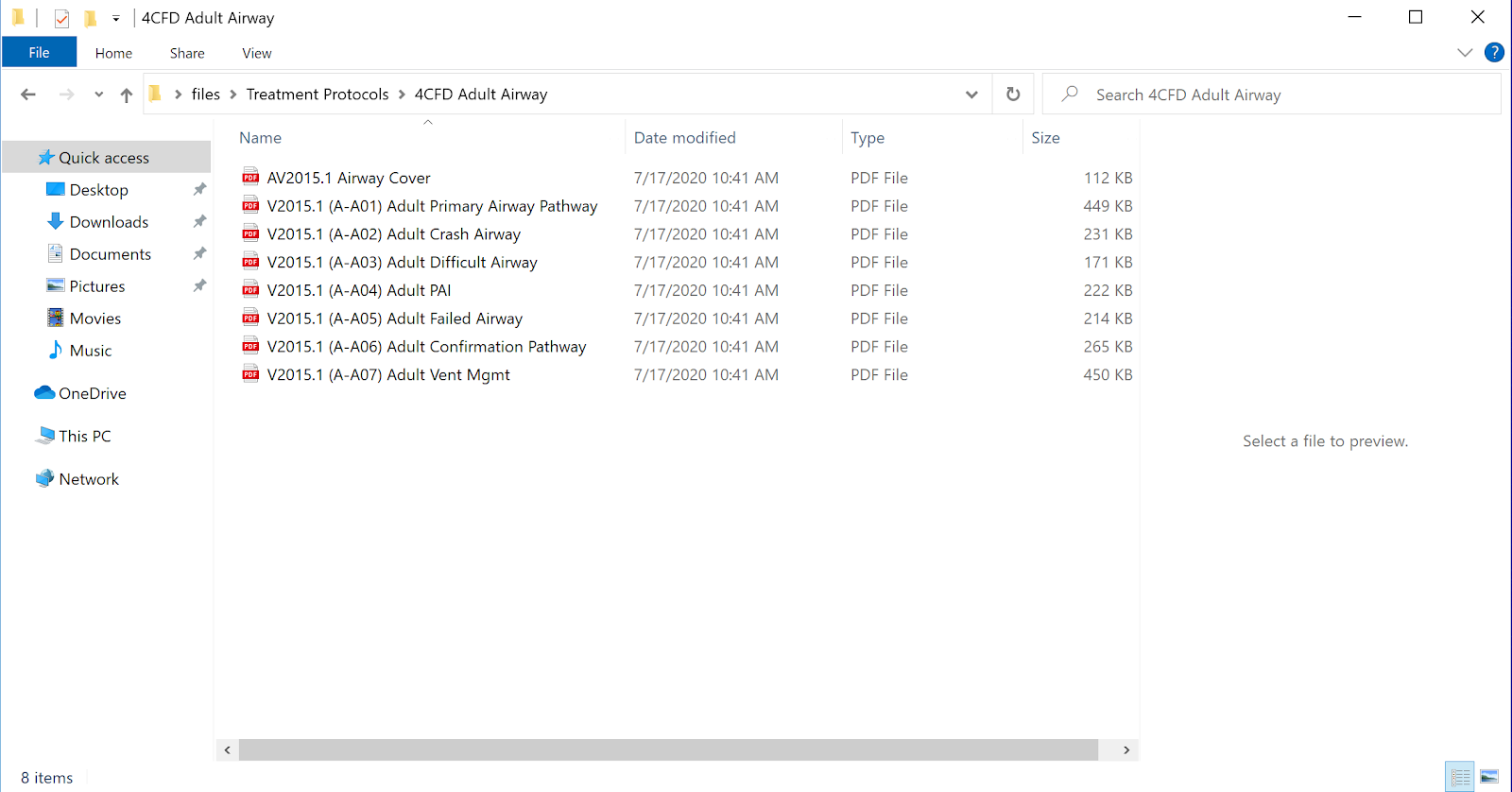
Normally we will organize files alphabetically. If you prefer a different order, include a numbering system (like C01, C02, C03...) in the file names. We can have these numbers appear in the app, or keep them hidden and only use them for organizational purposes.
A numbering system has been used here to order the files. It also creates an easy way to reference protocols since you can just say "M05" instead of "Hypertensive Emergency."
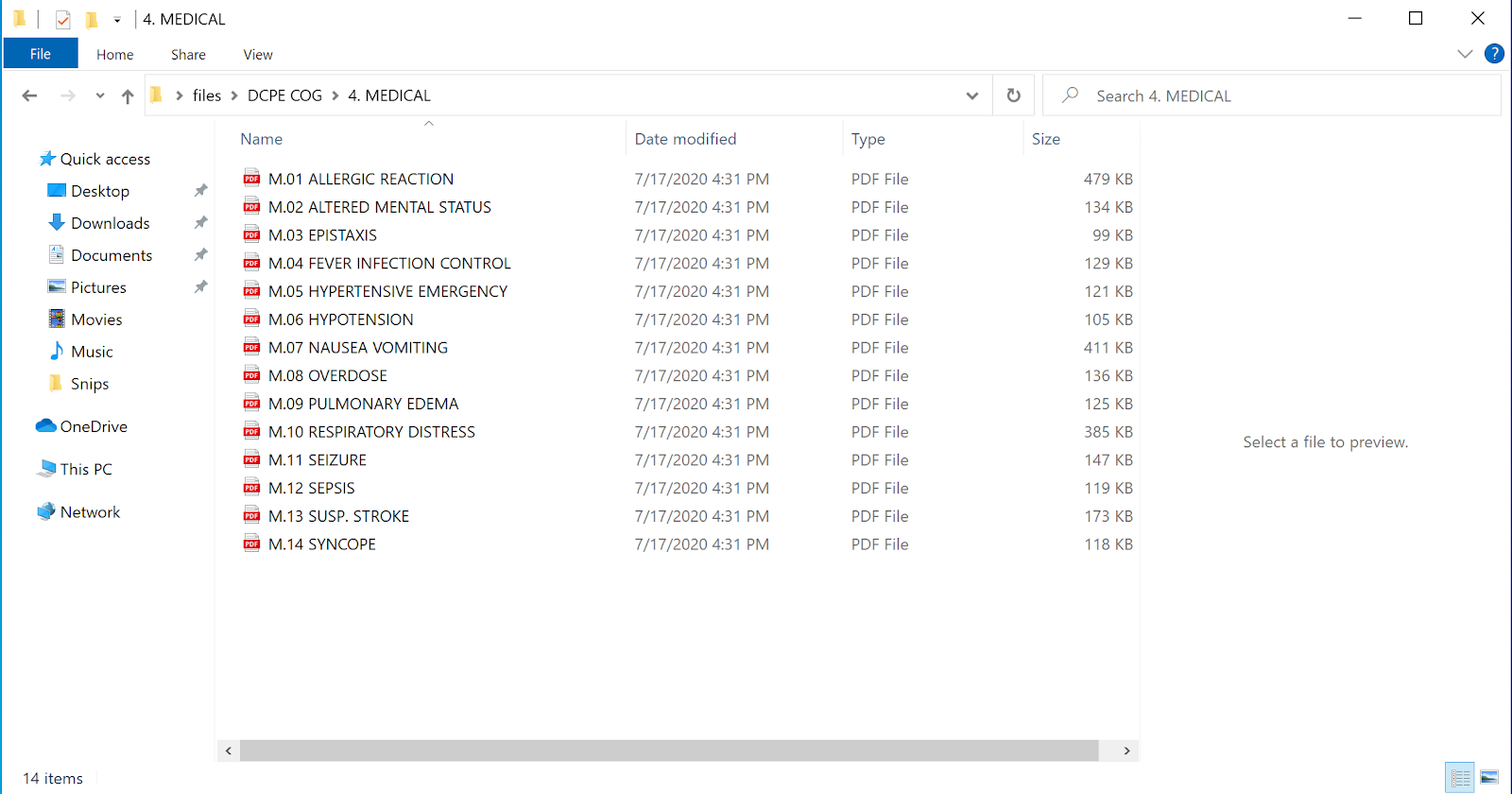
Since the initial batch of all files is often quite large, you can compress them into a zip folder (here's how to compress files) before emailing, or use an online sharing platform like Dropbox or Google Drive.
If all your protocols are currently held in one document as a single file, you can still use the one PDF file when we initially create the app. However, moving forward we encourage you to write and send your protocols, procedures, and policies as individual files. Doing so will allow for hyperlinking between entries and the use of the Self Serve Portal opening later this year.
No matter how you send the files, please send them as PDF documents. When making PDFs, it is best to export them as PDFs from whichever word processesor you used to make them (Microsoft Word, Visio, etc.). Scanning physical documents and sending those PDFs will generally result in much larger file sizes and will not allow the search function of the app to look for key words within the documents themselves.
| Features | Individual Files | Full Binder PDF |
|---|---|---|
| Updates | Self-Service Portal (Quickest) | Requires waiting for us (longer) |
| Hyperlinking (Branded App only) | Link to a specific URL | Create internal links |
| Editing Content | Changes contained to that document | Cascading changes can cause format issues hundreds of pages later |
| Headers / Footers | Updated individually | Updated in bulk |
| Page / Document Numbers | Document numbers only | Either |
If your organization currently has all needed documents posted on a website you update regularly, you can send the link and we will construct the app based off your organization’s website.